Integrating Opencart with ShipRocket
Following are the ways to integrate Opencart with ShipRocket. Before you proceed with these steps, please make sure that you have installed the Shiprocket plugin on your Opencart account.
Supported Version: 3.0*
Next, please download the shiprocket extension from Opencart according to your platform version:
Step I – Configuration at Opencart Extension
- Login to your Opencart admin panel.
2. Go to Extensions Tab -> Extension Installer. Upload the extension file downloaded from the link given above.
3. Once the file is successfully uploaded. Go to Extensions Tab -> Modules.
4. Add OpenCart Rest API.
5. Once the APIs are installed, click on the Add New button, enter the title as ShipRocket and click Save
6. Now you will get Public Key & Private Key for Opencart. Copy and save them.
Step II – Configuration at ShipRocket panel
1. Log in to your account and go Setup & Manage >> Channels from the left menu.
2. Click on the “Add New Channel” Button.

3. Click on Opencart -> Add.

4. Switch “On” the Order and Inventory Sync as per your requirement.
5. Fill in the Parameters i.e Store Url, public Hash, Private hash (as saved from the OpenCart panel), and Opencart version
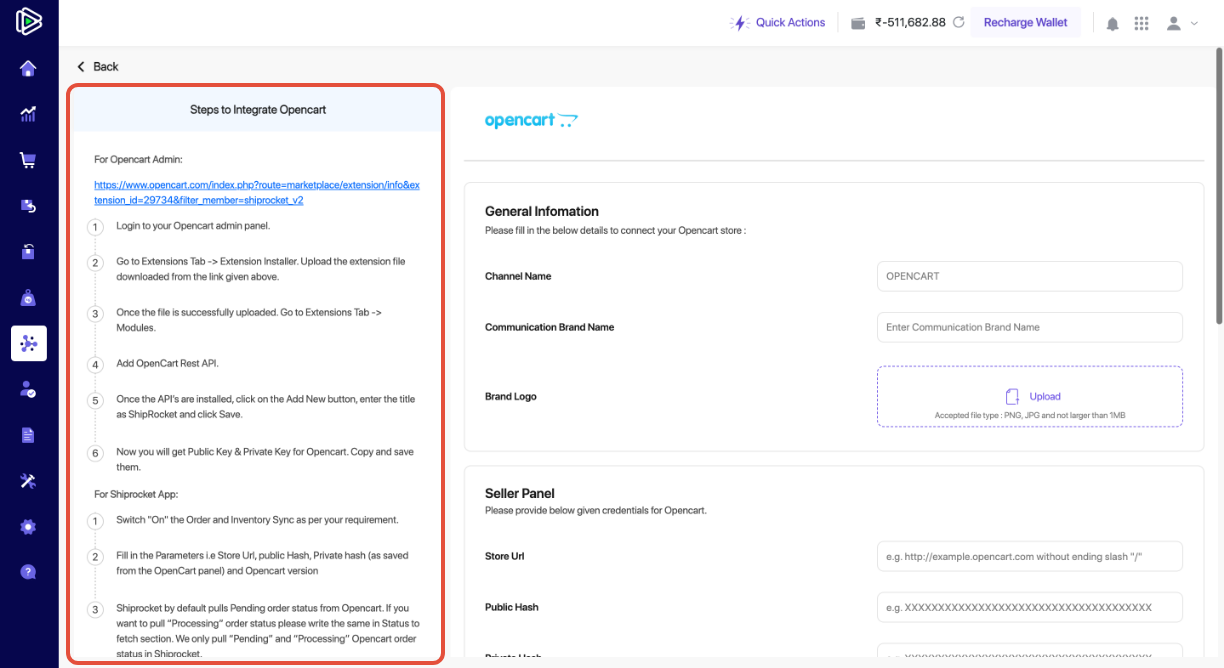
6. Click “Save Channel & Test Connection”.
7. The green icon indicates that the channel has been successfully configured.








