Steps to Integrate Amazon as Channel:
There are three main synchronizations as you connect Amazon with your Shiprocket account. These are-
Automatic Order Sync – Integrating Amazon with the Shiprocket panel allows you to automatically sync all the Unfulfilled (Self Ship) Orders from the Amazon panel into the system.
Automatic Status Sync – For the Amazon self-ship orders that are processed via Shiprocket, the order status will automatically be updated as Fulfilled on your Amazon seller central.
Catalog & inventory Sync – All the active products on the Amazon panel will automatically be fetched into the Shiprocket panel, where you can easily manage your inventory.
Mentioned below are the detailed steps to integrate your Amazon channel with Shiprocket-
Step A:
1. log in to your Amazon Seller panel.
2. Locate 'Third-Party Developer and Apps' under the 'Permissions' tab. Now click on the 'Visit Manage your Apps' button on this page.
3. A new tab will open. You can either click on the 'Authorize a new Developer' to generate a new token or 'View MWS Auth token' to view your existing token.
4. Make sure that you enter the following developer credentials for generating the MWS Auth token, then click 'Next'-:
Developer’s Name: KartRocket
Developer Account Number: 1469-7463-9584
5. Accept the Amazon MWS License Agreement and click “Next”
6. Copy the credentials (Merchant ID and MWS Auth Token) and keep them safe. You will need it when you edit the details of Amazon as a channel in your Shiprocket panel.
Step B:
1. Now login to your Shiprocket panel and go to Setup & Manage >> Channels from the left menu.
2. Click on the “Add New Channel” button.
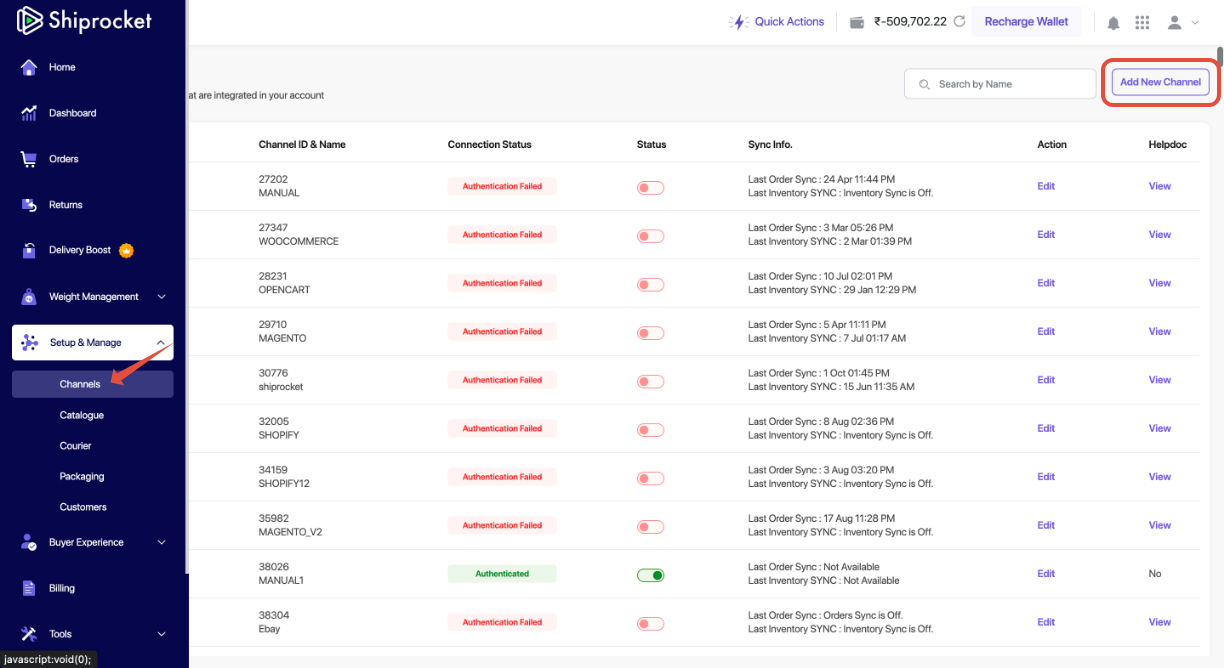
3. Click on Amazon >> Add.

4. To proceed, please click on the "Connect to AMAZON” button on your screen.
5. You'll be diverted to the Amazon seller central login page. Log in to your Amazon account by entering your username and password.
6. Once logged in, a page ‘Authorise Shiprocket Selling Partner’ will open where you can verify your account integration with Shiprocket by clicking “Confirm”.
7. Now, you will be redirected to the Shiprocket channel page. Here you can edit your Amazon channel to modify it as per your preferences.
Merchant ID – This is the ID that you need to fill into your Shiprocket account.
MWS Authentication Token – Merchant Specific key generated for Shiprocket to access your APIs







